The Teach on Mars solution allows you to create and deliver courses in over 35 languages so you can reach your learners around the world.
You can choose to use the Deepl API to automatically translate the structure and content of your training course. The automatic translation feature is an extra-cost option: please refer to your account manager for more information.
If you have not subscribed to an automatic translation service ou can also choose to translate your content yourself directly in the web authoring tool or use a translation agency, thanks to the Excel templates.
This feature is only available for training courses' content.
I. General principles
Teach on Mars integrates an external translation tool called Deepl for the automatic translation of training content.
To date, Deepl supports about twenty languages: the details are available and updated here.
The automatic translation of training content is done in two stages:
- the translation of the training course's structure (course's title, description and keywords, module's titles)
- the translation of the content of the training course's activities
The content is always translated from the default language of the course into one of the available editing languages.
II. Who can access the Automatic Translation feature?
The automatic translation is a paying feature. Teach on Mars proposes different offers to reach your needs in terms of translation of content:
- The basic offer allows you to automatically translate up to 10 million characters per year
- Two premium offers allow you to automatically translate up to either 50 million characters per year or 100 million characters per year
- A "Connector only" package allows you to suscribe to Deepl directly in order to use it on your Mission Center.
Once the automatic translation has been enabled on your Mission Center, it becomes available for two administrator profiles:
- the super admin
- the manager with the "Can auto translate content" role
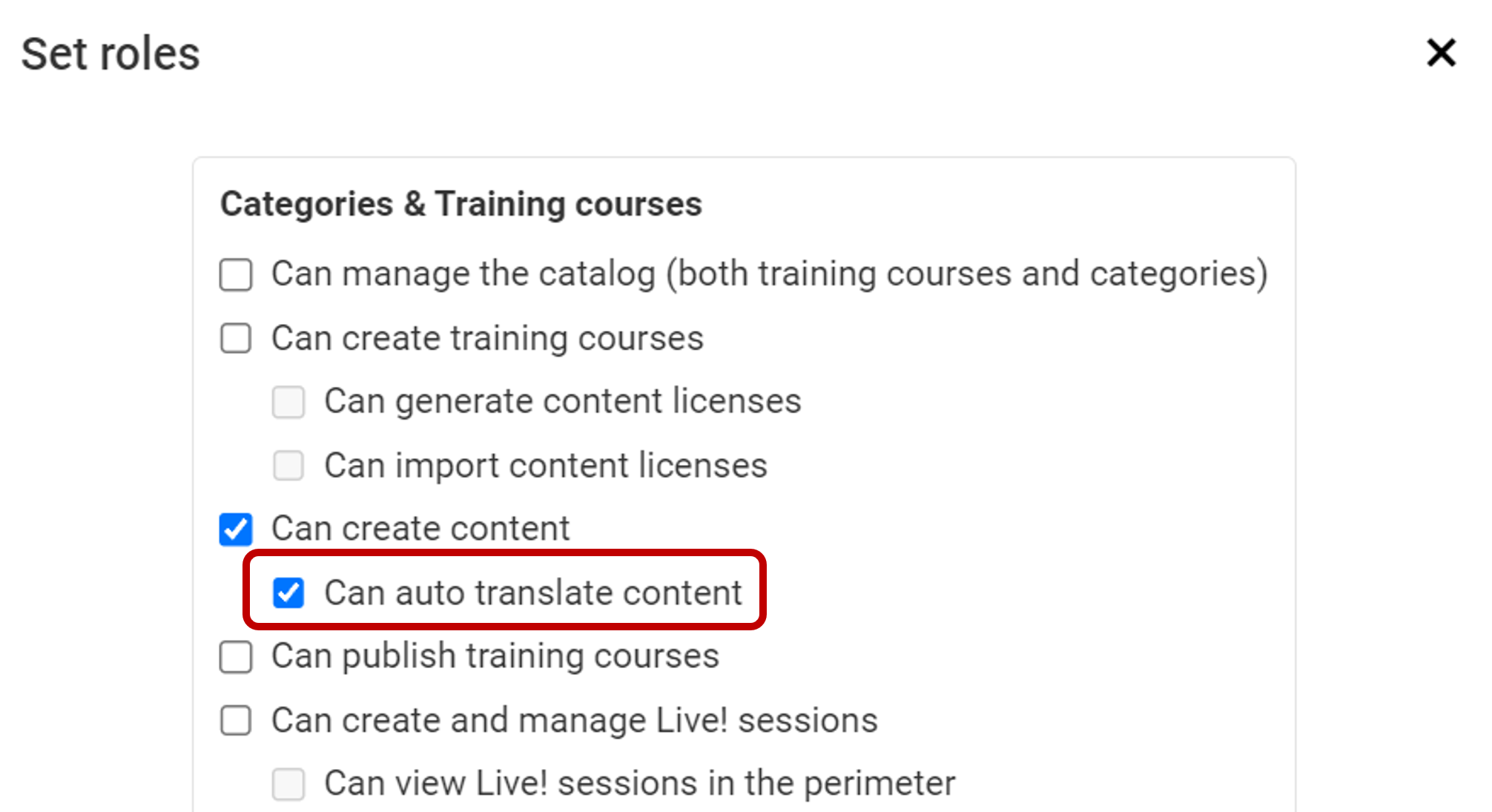
In order for your managers to be able to manage the automatic translation of content, you will first need to assign them this new role. Note that the "Can automatically translate content" role cannot be assigned without the "Can create content" role - which allows managers to access course content editing. You will also need to give them access to your catalogue - partially or not.
You can find out more about managing and assigning manager roles in the dedicated help centre article.
III. Automatic translation
1. Translate the structure of the training course
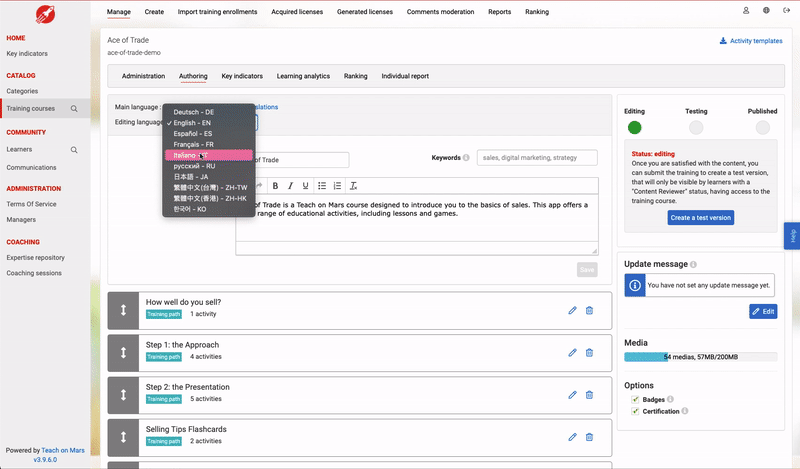
- Choose the language you wish to translate your course into
- Click on the "Auto Translate" button that appears
- You have the option to overwrite content that has already been translated or to keep the translations already done. Depending on the option you choose, you can see how many characters are about to be translated.
- Once the automatic translation has been completed, you can proceed with the proofreading.
2. Translate the activities' content
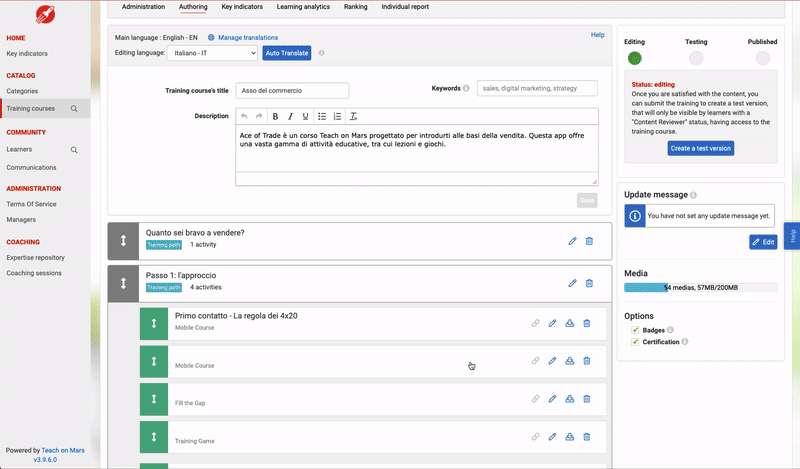
-
Edit the activity to be translated
-
Choose the editing language you want to translate the activity into
-
Click on the "Auto Translate" button
-
You then have the option to overwrite content that has already been translated. In this case, check the corresponding box in the pop-up before confirming the translation
- Once the automatic translation has been completed, you can proceed with the proofreading.
3. Check the translated versions in the application
In order to see the result on the application, you must check the translated language as available. To do this, click on the "Manage languages" button and check the languages that have been translated before testing or publishing your course.
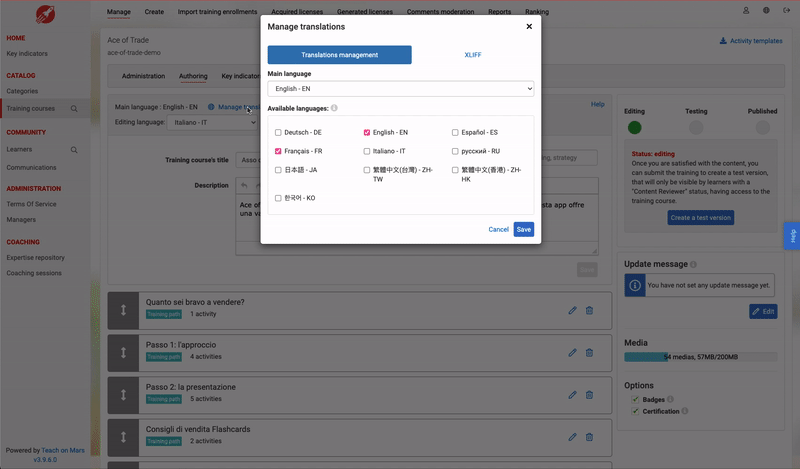
4. Tracking the number of characters translated
As a super admin, you can easily track the number of translated characters using the machine translation at the bottom of the Mission Center page.
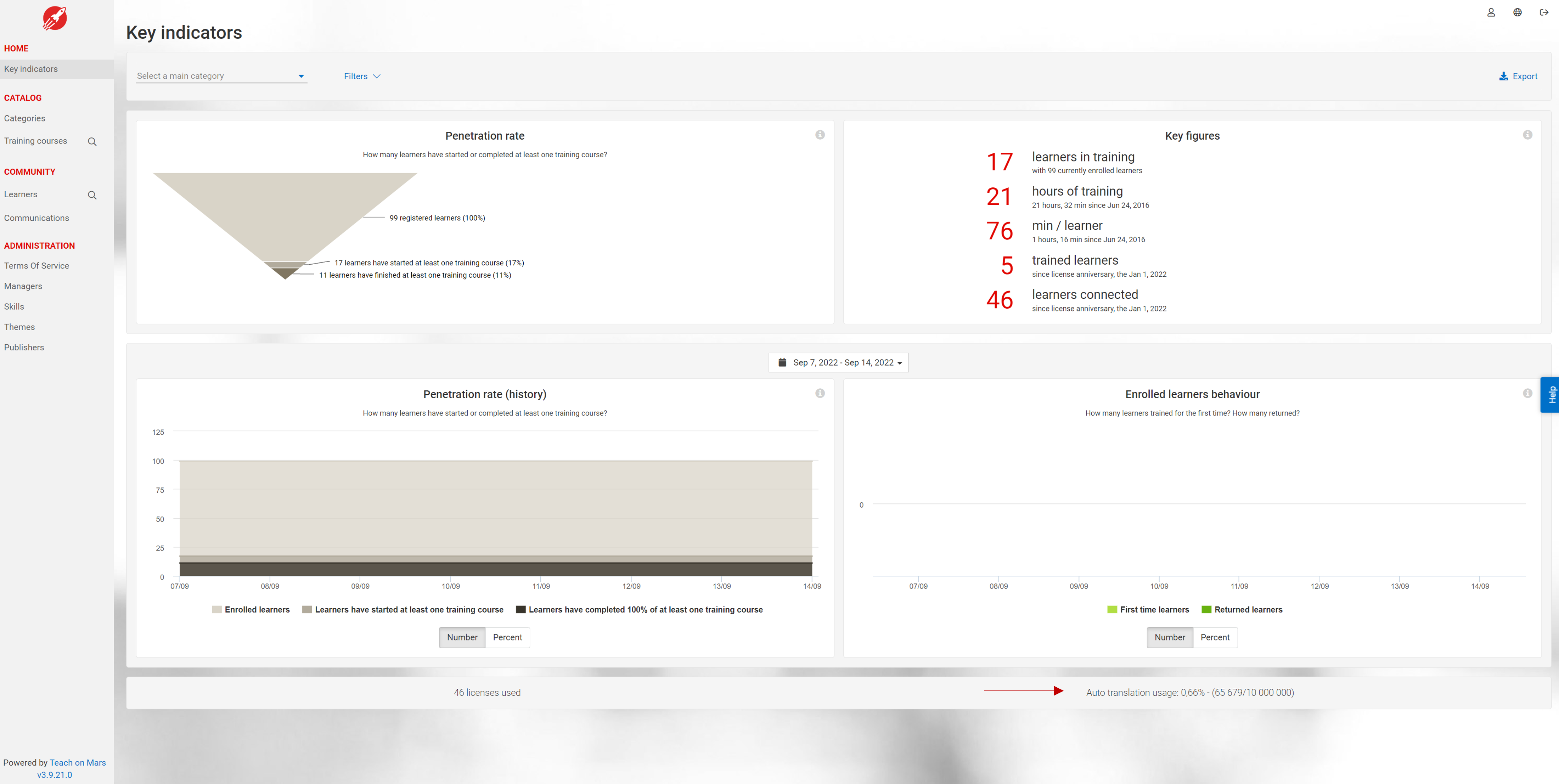

Depending on the package you choose, the quota of characters will be updated. If you wish to increase your quota, please contact your Customer Success Manager.
IV. FAQ
This section will be updated as we receive questions from our first users.
- Are the acronyms translated?
No, the acronyms are never translated.
- What are the languages available for automatic translation?
There are 650 possible combinations of the following languages:
- Bulgarian
- Chinese*
- Czech
- Danish
- Dutch
- English**
- Estonian
- Finnish
- French
- German
- Greek
- Hungarian
- Indonesian
- Italian
- Japanese
- Korean (since Mission Center release 3.12.14 - May 2023)
- Latvian
- Lithuanian
- Norwegian (since Mission Center release 3.12.14 - May 2023)
- Polish
- Portuguese***
- Romanian
- Russian
- Slovak
- Slovenian
- Spanish
- Swedish
- Turkish
- Ukrainian
* Chinese (both traditional and simplified) detected as source languages;
Chinese (simplified only) available as a target language.
** English (unspecified variant) available as a source language;
English (American) and English (British) available as alternative target languages, when source language is Chinese, Dutch, French, German, Indonesian, Italian, Japanese, Polish, Portuguese, Russian, Spanish, or Turkish;
English (unspecified variant) available as a target language, when source language is Bulgarian, Czech, Danish, Estonian, Finnish, Greek, Hungarian, Latvian, Lithuanian, Romanian, Slovak, Slovenian, Swedish, or Ukrainian.
*** Portuguese (all Portuguese varieties mixed) available as a source language;
Portuguese (all Portuguese varieties excluding Brazilian Portuguese) and Portuguese (Brazilian) available as alternative target languages.
Comments
0 comments
Please sign in to leave a comment.